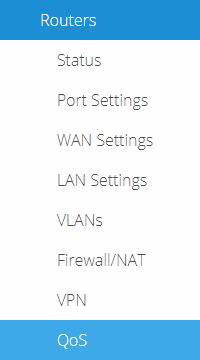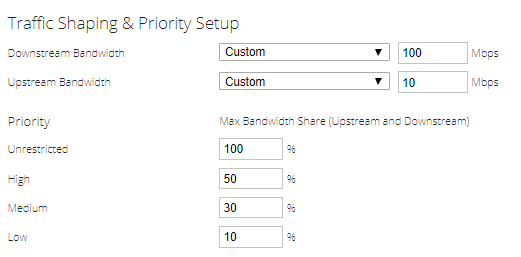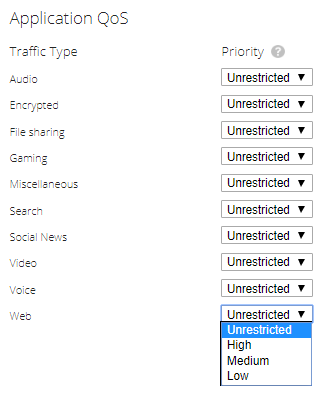Legacy Open Mesh: Configuring Router Quality of Service (QoS)
This article describes how to configure and implement Quality of Service (QoS) using Open Mesh Routers.
Environment
- Open Mesh Router
Description
Requirements
- Router firmware 1.0.6 or later is required for QoS.
Navigation
Quality of Service (QoS) allows operators to prioritize application traffic to ensure latency affected data, such as VoIP and video conferencing, is uninterrupted in a congested network. Open Mesh Routers allow you allocate a percentage of bandwidth to certain priority classes, and then assign these priority classes to application specific traffic.
Procedure
1. Navigate to Manage -> Routers, and select a router.
2. Click on QoS.
Figure 1: Router Settings
Configuring QoS
Traffic Shaping & Priority Setup
The Downstream Bandwidth and Upstream Bandwidth should be configured according to the tested bandwidth speed of your internet connection. You should only use Negotiated Link Speed if you know your internet connection bandwidth is actually the same as your negotiated link speed.
Priority
Priority classes allow you to set the reserved bandwidth percentage that you would like to allocate to each Priority class. The bandwidth percentage that is configured applies to both upstream and downstream traffic.
The minimum percentage that can be configured is 5% and the maximum is 100%. We do not recommend exceeding a combined total of 100% for high, medium, and low.
Figure 2: Traffic Shaping and Priority Setup
Application QoS
You can assign different priority classes to different traffic types by selecting the priority class in the drop down menu.
Figure 3: Application QoS
For more information on the the filters used to determine each Traffic Type, please see the article Quality of Service (QoS) - Application Traffic Types.